Creating Impactful Reports: Excel Charts and Graphs Made Easy
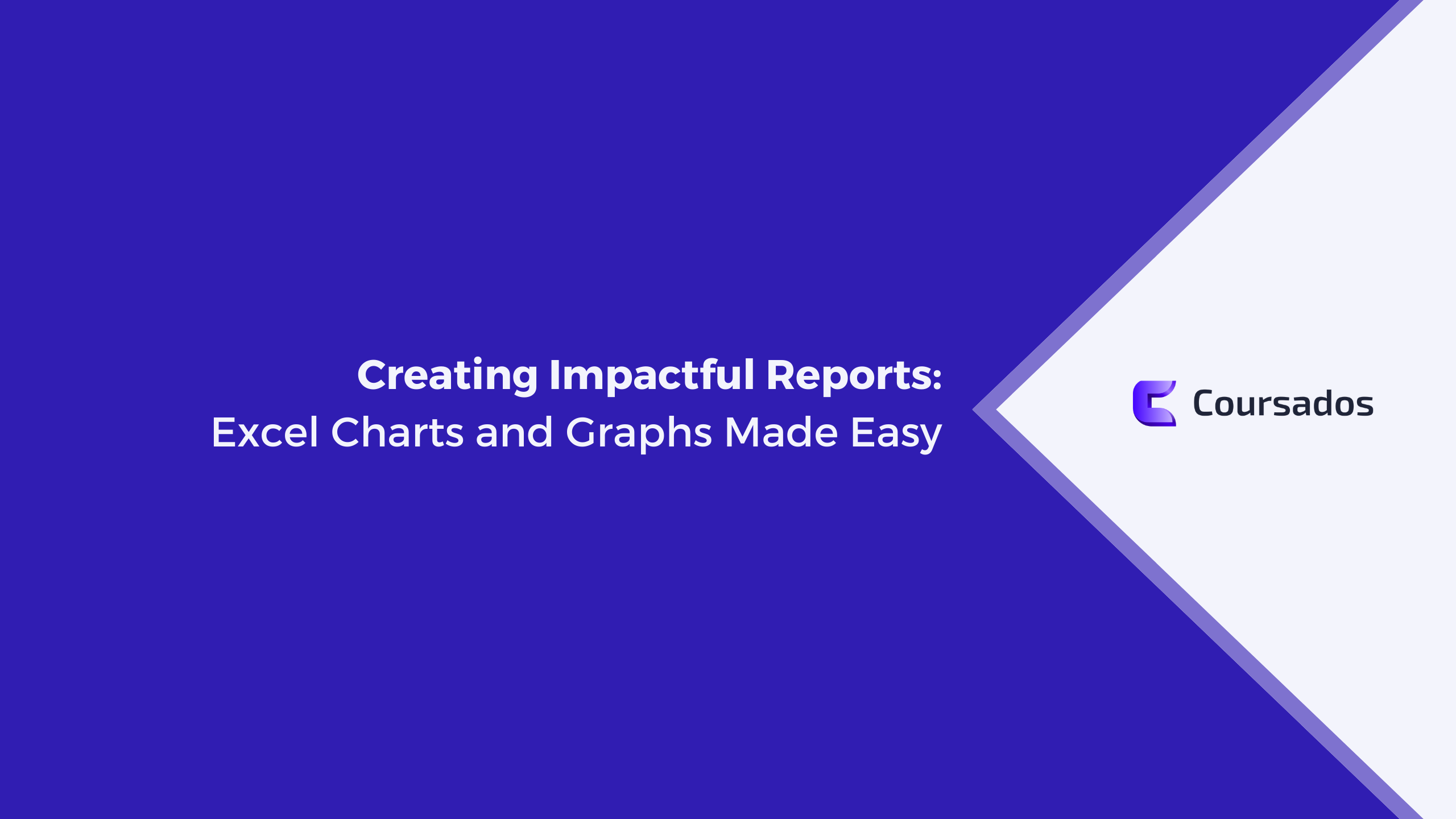
In the world of business and finance, data drives decisions. Excel, the trusty spreadsheet software, is a versatile tool for organizing and analyzing data. But the true power of data lies in its ability to communicate insights effectively. Excel charts and graphs are essential components of creating impactful reports, making complex data more understandable and engaging for your audience. In this blog, we'll explore how to master Excel charts and graphs to craft reports that leave a lasting impression.
The Art of Visual Communication
1. Understand Your Data
Before diving into charts and graphs, it's crucial to understand your data. What is the story you want to tell? What insights do you want to convey? Take the time to analyze your data, identify trends, outliers, and key points that need to be highlighted.
2. Choose the Right Chart Type
Excel offers various chart types, from bar and pie charts to line and scatter plots. Select the chart type that best suits your data and the message you want to convey. For example, use a bar chart to compare values, a line chart for trends over time, or a pie chart to show the composition of a whole.
Mastering Excel Charts
3. Data Selection and Input
Ensure your data is well-organized. Select the data range you want to include in your chart and go to the "Insert" tab. Choose the chart type you want, and Excel will automatically create a basic chart for you.
4. Customize Your Chart
Customization is key to creating impactful charts. You can modify the chart title, axis labels, and data labels to make your chart more informative. Excel provides a range of formatting options, such as colors, fonts, and styles, to match your report's aesthetics.
5. Data Labels and Legends
Data labels on your chart help clarify the data points, and legends explain the series or categories you've included. Properly labeled charts make it easy for your audience to understand the information at a glance.
Excel Graphs for In-Depth Analysis
6. PivotCharts
For more advanced data analysis, consider using PivotCharts. These dynamic charts allow you to change views, add filters, and quickly assess different aspects of your data. PivotCharts are particularly useful for large datasets or complex reports.
7. Combining Chart Types
Sometimes, a single chart type isn't sufficient to convey all the necessary information. Excel allows you to combine multiple chart types within a single chart, offering a comprehensive view of your data.
Best Practices for Impactful Reporting
8. Keep It Simple
Simplicity is the key to impactful reporting. Avoid cluttering your charts with unnecessary elements or overly complex designs. Clear and concise charts are more likely to convey your message effectively.
9. Consistency Matters
If you're creating reports regularly, maintain consistency in your chart design and labeling. This makes it easier for your audience to understand your reports consistently.
10. Storytelling with Data
Use your charts and graphs as part of a larger narrative. Explain the insights they reveal and how they relate to your overall message. Data without context can leave your audience puzzled.
Excel charts and graphs are powerful tools for making your data-driven reports impactful and engaging. By understanding your data, choosing the right chart types, mastering the creation and customization of charts, and following best practices, you can create reports that not only convey data but also tell a compelling story. With practice and a focus on visual communication, you can transform your data into actionable insights that drive decisions and inspire action.