Excel for Data Analysis: Pivot Tables and Beyond
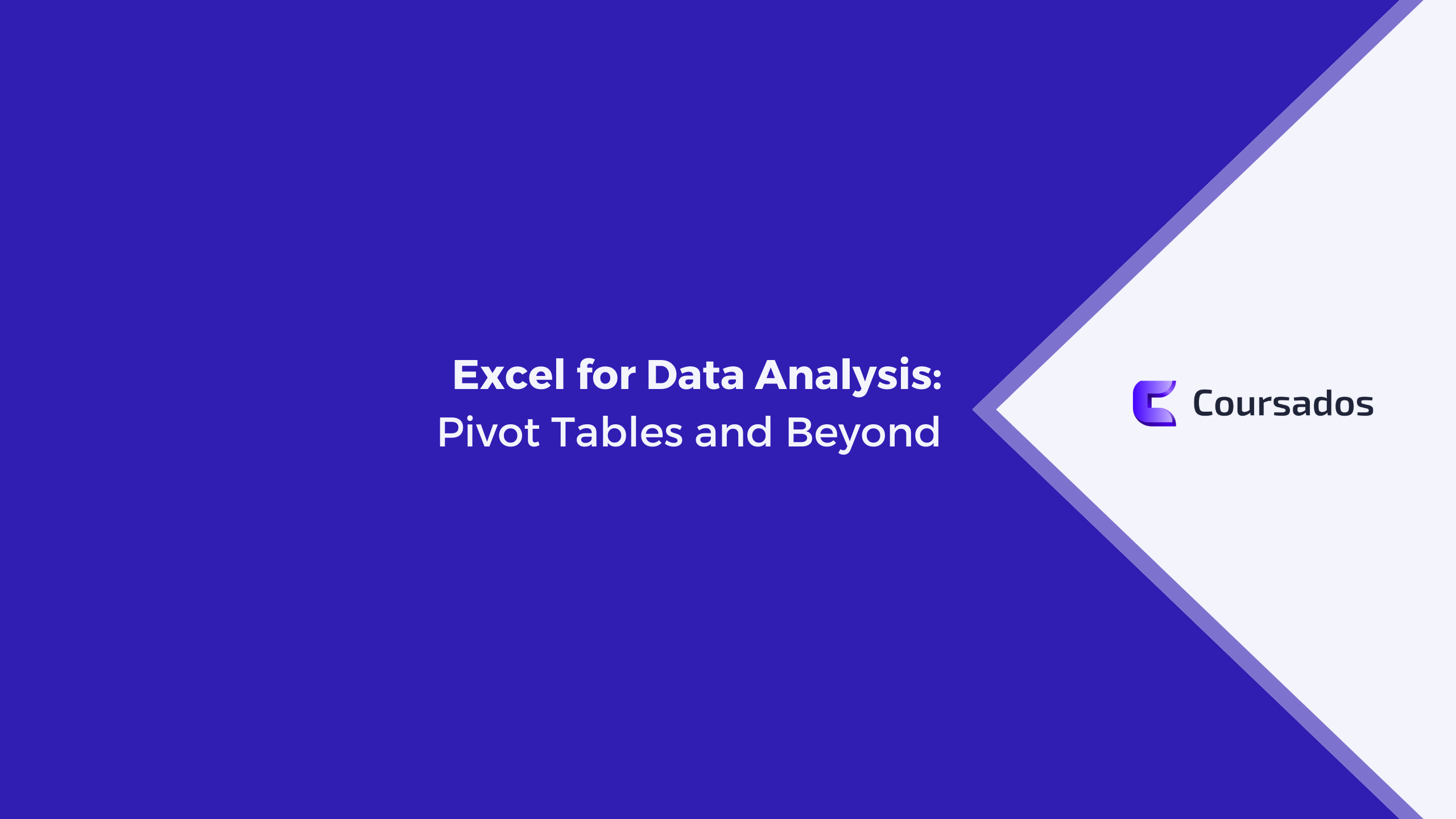
In today's data-driven world, the ability to analyze and draw meaningful insights from data is a valuable skill. Excel, with its powerful data analysis features, is a go-to tool for professionals across various fields. This blog will explore one of Excel's most versatile tools: Pivot Tables. We'll delve into what Pivot Tables are, how to create them, and extend our journey into advanced data analysis techniques to help you unleash the full potential of Excel.
Understanding Pivot Tables
1. What Are Pivot Tables?
A Pivot Table is a dynamic table that allows you to summarize and analyze large datasets in a structured and interactive format. With Pivot Tables, you can quickly extract valuable insights, spot trends, and make data-driven decisions.
2. Creating a Pivot Table
- Select Your Data: Start by selecting the dataset you want to analyze. This dataset should have a clear structure with headers for each column.
- Insert Pivot Table: Go to the "Insert" tab in Excel and click "Pivot Table." Excel will automatically detect your data range.
- Design Your Pivot Table: Drag and drop fields into the appropriate sections of the Pivot Table Field List, such as Rows, Columns, Values, and Filters.
Advanced Data Analysis
3. Filtering and Slicers
Pivot Tables allow you to filter data dynamically. With the addition of slicers, you can create interactive dashboards that make data exploration user-friendly.
4. Calculated Fields
Sometimes, you might need custom calculations in your Pivot Table. Excel offers the option to create calculated fields where you can define your own formulas.
5. Grouping Data
Excel lets you group data within Pivot Tables, making it easier to analyze time-based data or categorize information.
6. Pivot Charts
Enhance your data analysis by creating Pivot Charts based on your Pivot Tables. Visualizing data can reveal patterns and trends that might be less apparent in tabular form.
7. GetPivotData Function
This Excel function allows you to extract specific data from a Pivot Table, making it a valuable tool for creating customized reports.
Practical Applications
8. Sales Analysis
Pivot Tables are ideal for summarizing sales data, providing insights into top-performing products, regions, or salespeople.
9. Budget Tracking
Manage your budgets more effectively by tracking expenses and income through Pivot Tables.
10. Inventory Management
Monitor inventory levels, analyze restocking needs, and optimize inventory management with Pivot Tables.
Excel's Pivot Tables are a game-changer for data analysis, offering a dynamic and efficient way to extract insights from large datasets. By mastering the art of Pivot Tables and exploring advanced features like filtering, calculated fields, and data grouping, you can take your data analysis skills to the next level. Whether you're working with sales data, budget tracking, or inventory management, Excel's Pivot Tables will help you become a more proficient and data-savvy professional. So, dive in and discover the world of data analysis with Pivot Tables, and watch your Excel skills soar to new heights.